Watch a Video: Reports in Vantage
The reports available in Vantage provide insights into your students' progress in the course. You can quickly get to the reports for any course by locating that course on your My Courses dashboard and opening the Reports page.
TIP: Report data updates once each day. To see changes, check back the following day.
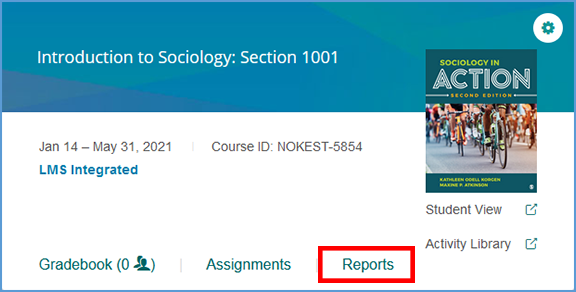
If you are already in another area of your Vantage course, you can easily get to the Reports from the top navigation menu.

You can download any report in CSV or PDF format. Look for the download link under the report type header and choose the format you want to download.
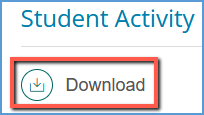
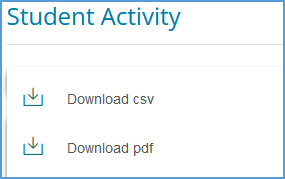
The Course Progress report provides graphics so you can quickly see how your students are progressing through the course material.
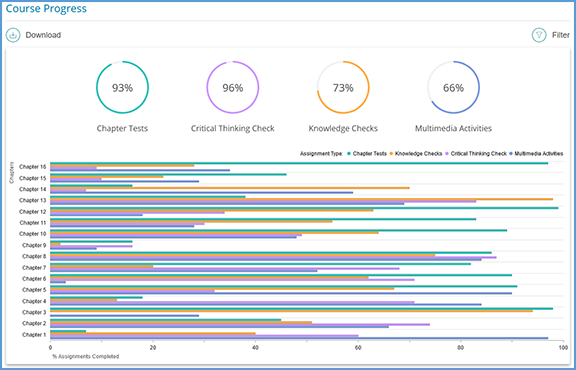
You can use the Filter menu at the top right of the report to limit the assignments you see on the report. You can select specific assignment types and choose to look at assigned, unassigned or all assignments regardless of their assigned status.
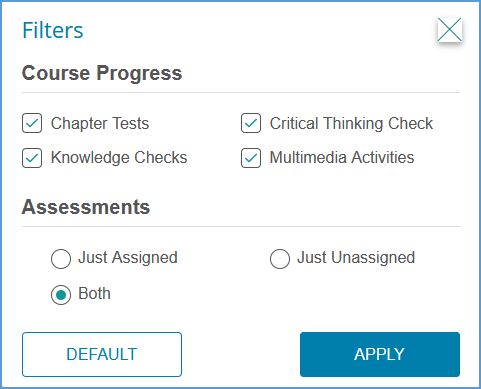
Hovering your mouse over any bar in the graph allows you to see the detail for that type of assessment for that chapter.
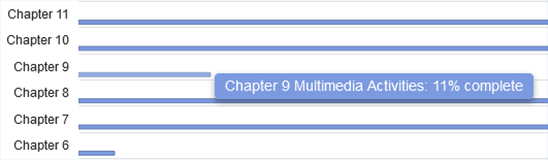
Was this article helpful?
That’s Great!
Thank you for your feedback
Sorry! We couldn't be helpful
Thank you for your feedback
Feedback sent
We appreciate your effort and will try to fix the article