When your course is complete, you will want to archive it so it is no longer visible alongside your active Vantage courses.
To begin, go the course tile of the course you wish to archive. Select the gear icon in the top right corner to open the Course Management Tools menu.
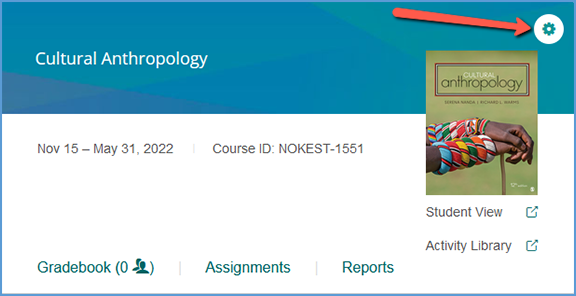
The options available on this menu vary slightly depending on if your course is paired with your LMS or if students have enrolled in your course. Similarly, sample courses have a smaller tools menu.
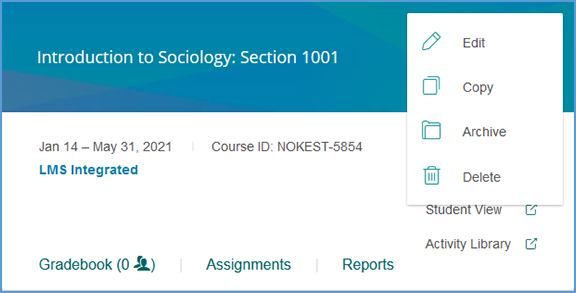
If the course is archived, the menu changes slightly. Student enrollments and LMS pairing status still apply for archived courses, so the course management tools menu will reflect that as well.

Archive lets you move completed courses to the Archived Courses tab. You can still access the archived course, but moving it allows you to use your Active Courses tab for those courses currently in session.
When you choose to archive the course, a pop-up message confirms it’s been archived. Select OK to dismiss the pop-up.

Was this article helpful?
That’s Great!
Thank you for your feedback
Sorry! We couldn't be helpful
Thank you for your feedback
Feedback sent
We appreciate your effort and will try to fix the article