If you created a course you want to delete from your Vantage account, select the gear icon in the top right corner of your course tile to open the Course Management Tools menu.

The options available on this menu vary slightly depending on if your course is paired with your LMS or if students have enrolled in your course. Similarly, sample courses have a smaller tools menu.
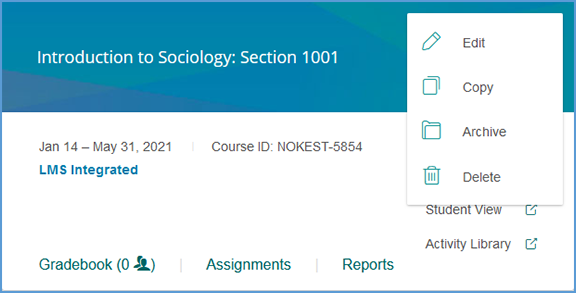
If the course is archived, the menu changes slightly. Student enrollments and LMS pairing status still apply for archived courses, so the course management tools menu will reflect that as well.
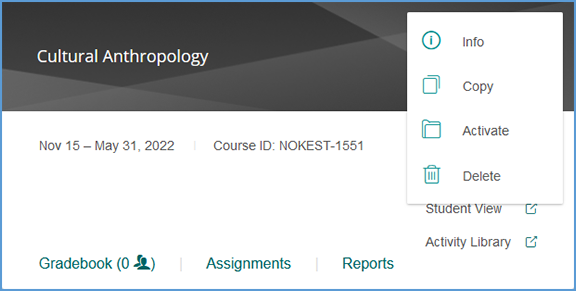
Delete is only available if no students are enrolled in your course. Once a student enrolls in your course, the option to delete will not appear in the Course Management Tools menu.
Deleting a course is irreversible.
When you choose to delete a course, you will see a pop-up warning message. You can proceed by selecting Delete. You can also instead choose to Archive or Cancel without taking any action.
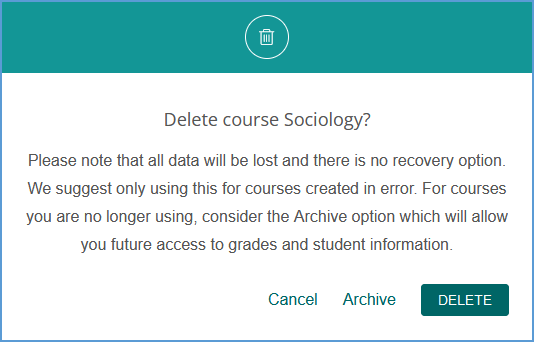
Was this article helpful?
That’s Great!
Thank you for your feedback
Sorry! We couldn't be helpful
Thank you for your feedback
Feedback sent
We appreciate your effort and will try to fix the article