1. Navigate to the Gradebook area in your Vantage course.
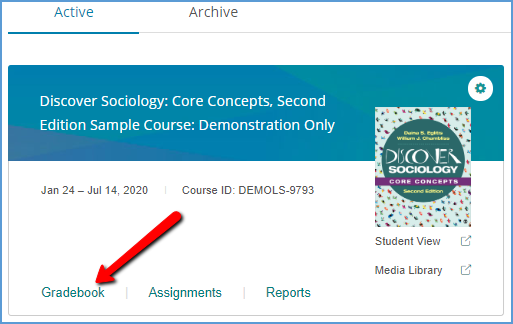
You can filter the gradebook to show only the grades you want to transfer to your Blackboard course.
Start by selecting the Filter button near the top right of the page.

Choose the Assignment Types you want to have grades for in Blackboard. Most courses are set up so only the Chapter Tests have grades. Under "Show grades in," tick the checkbox for Points, then select Apply.

Once the gradebook is filtered to the grades you want to export, select Download.

Select the option to Download only grades filtered in gradebook (.csv).

Save the file to your computer.
2. Export Your Blackboard Gradebook
The method to upload or download grades depends on which version of Blackboard you are using. Follow the link for your version of Blackboard for instructions.
- Blackboard Original View: Go to the "Download Grades from the Grade Center" section of Blackboard's Work Offline with Grade Data page
- Blackboard Ultra: Go to the "Download Grades from the Gradebook" section of Blackboard's "Work Offline with Grade Data" Ultra page
3. Combine Your Grades
Open both your Vantage and Blackboard export files.
Your Vantage export file will show:

A. Your list of students in columns A and B
B. Your exported Assignments, starting in Column D. The points possible is the number next to the assignment name.
C. Student Grades
Next, match up your Vantage Gradebook with what you exported from Blackboard.

A. Make sure you have the same number of students in both courses. If you have more students in Vantage than in Blackboard, you can delete the rows with extra students from the Vantage export file. If you have more students in Blackboard than in Vantage, you can add empty rows in the Vantage export to where the extra students are in Blackboard.
B. Change the column title from the Vantage format to the required Blackboard format. You can leave the item name the same, or edit it, if you wish. The points possible in Vantage is listed in parenthesis.
For example, if Knowledge Check 1.1 is worth 2 points, it appears like this in Vantage: Knowledge Check 1.1 (2)
In Blackboard, this title becomes: Knowledge Check 1.1 [Total Pts: 2 Score]
C. Grade columns exported from Blackboard have metadata attached. If you already have the grade columns you need created in Blackboard, then you will copy and paste the grades from the Vantage export into the correct columns in the Blackboard export. If you need to add columns to your Blackboard gradebook, you can add them by typing or pasting in the name of the grade in row 1, as well as the points possible in row 2. You do not need to worry about adding metadata.
D. Once you have organized the columns and rows to match between the two spreadsheets, you can copy and paste all the grades from the Vantage export into the Blackboard export.
Save your changes.
Was this article helpful?
That’s Great!
Thank you for your feedback
Sorry! We couldn't be helpful
Thank you for your feedback
Feedback sent
We appreciate your effort and will try to fix the article