The Student View allows you to preview the course as a student. Content and assignments appear exactly as a student would see them.
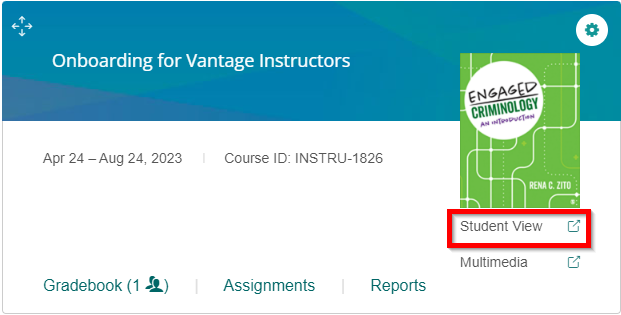
If you are on another tab in your course, you can get to the Student View from the top right corner.
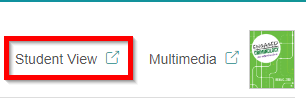
Once you launch the course, a message appears at the top left of the page indicating you are in preview mode. The dashboard, content, and assignments appear exactly as a student would see them. Any work you complete as a student will be displayed as progress on the dashboard components.

When you are finished reviewing content in preview mode, you can close the browser tab.
- TIP: If you select a Vantage link in your LMS, you are taken to the Student Preview mode. You can quickly get to your My Courses dashboard by clicking the Vantage logo.
Was this article helpful?
That’s Great!
Thank you for your feedback
Sorry! We couldn't be helpful
Thank you for your feedback
Feedback sent
We appreciate your effort and will try to fix the article